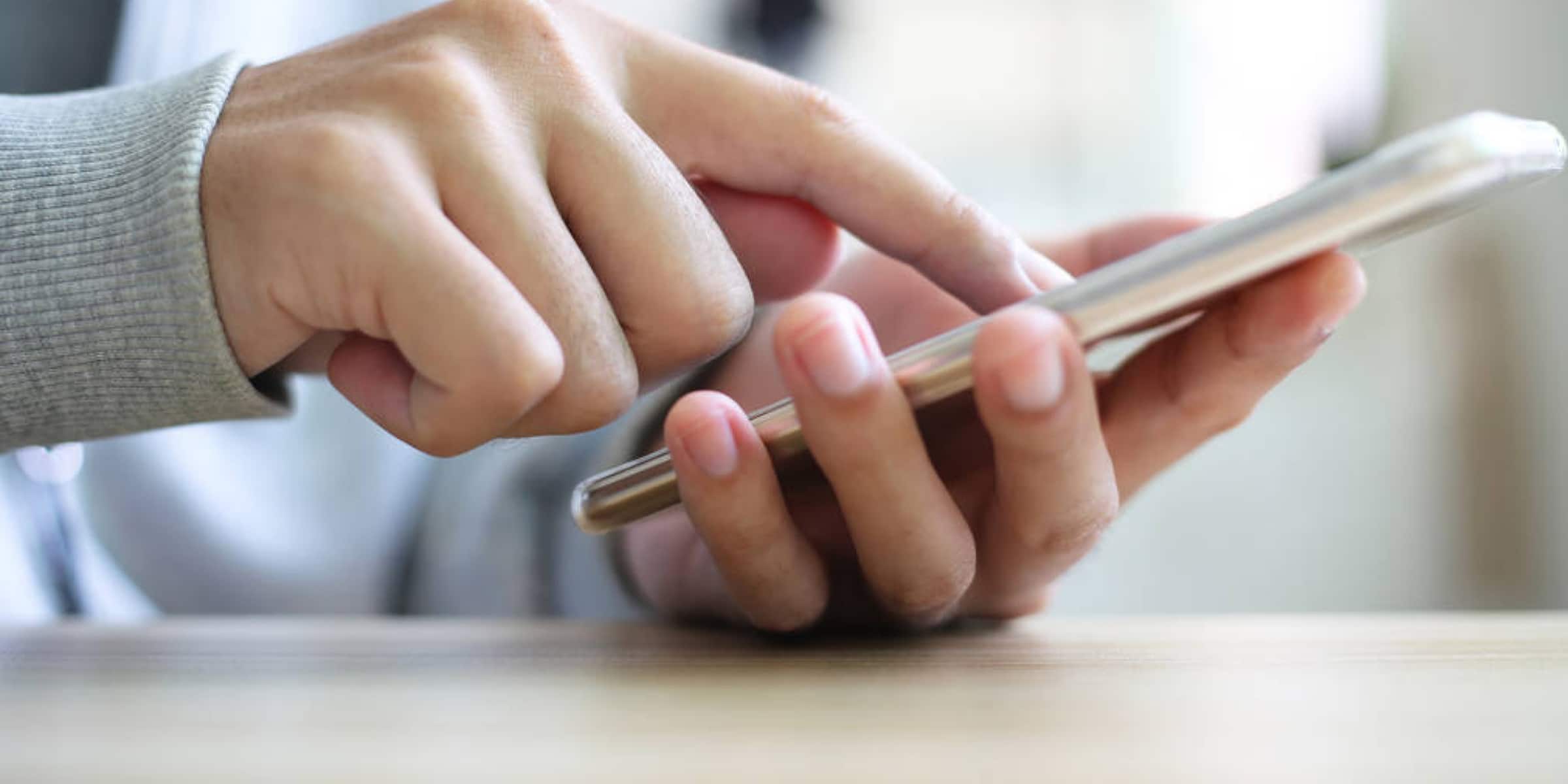Why Is My Android Speaker Not Working?
You’re ready to listen to your favourite tunes or take an important call, but your Android phone’s speaker isn’t cooperating. You keep re-connecting your wireless earbuds or pressing your loudspeaker button, but nothing seems to work. Before you panic, know that this issue is often fixable. Today, let’s explore possible quick fixes and answers to the question, “Why is my Android speaker not working?”
Rule Out Some Obvious Causes
Before going full-on DIY to fix your Android speakers, check the basics first and rule out some possible causes. For instance, ensure your phone isn’t on silent or vibrate mode. Surprisingly, this simple oversight is often the culprit behind the issue of an Android speaker not working. Also, check your phone’s volume settings by pressing the volume up button and ensuring the media volume is turned up.
Outdated software can cause compatibility issues, too. Ensure your phone’s operating system is up-to-date by going to Settings > System > Software Update. If an update is available, download and install it to see if it fixes the issue.
Restart Your Device
A quick restart can resolve many temporary glitches, including speaker issues. To restart your Android phone, press and hold the power button until you see the option to restart. Tap it, and once your phone reboots, test the speaker again.
Mute and Unmute Your Phone
Sometimes, all you need to do is toggle the mute function to resolve sound issues. Press the volume button to bring up the volume slider, and ensure the mute icon isn’t selected. If it is, tap it to unmute the device and test the speaker.
Disconnect Bluetooth Devices
Is the speaker not working on your Samsung phone or any other Android device? It might be connected to a Bluetooth device, such as headphones or a speaker, which can redirect audio output away from your phone’s speaker. Go to Settings > Bluetooth and disconnect any devices. Once disconnected, try playing the audio again. If that doesn’t work, feel free to try other fixes below.
Disable Do Not Disturb Mode
The Do Not Disturb (DND) mode is helpful when you want to do deep work or focus on a project without being bothered. However, if your phone is in DND mode, it might silence all notifications and sounds and make it seem that your phone speaker isn’t working. To turn it off, go to Settings > Sounds & Vibration > Do Not Disturb and toggle it off. This should restore your Android speaker’s functionality.
Clean the Phone Speaker
If you’re still asking, “Why is my Android speaker not working?” it’s time to inspect the speaker grilles of your Samsung or Google Pixel phone.
Dust and debris can accumulate in the speaker grille, muffling or blocking sound. Use a soft brush to clean the speaker area gently. Do so at an angle that you’re brushing dirt out and not up into the speaker grille. Don’t use sharp objects or liquids like rubbing alcohol because these can damage the delicate components.
If the soft-bristled brush doesn’t work, use an air blower instead of compressed air, as it is gentler than the latter. Compressed air can force dust deeper into the device, unlike an air blower that can remove debris with short bursts of air from a safe distance. Also, use a flashlight to check whether you’ve cleaned the speaker grille.
Test in Safe Mode
Do you still need help getting your Android speaker to work after trying the troubleshooting tips above? See if a particular app is the culprit. In some instances, third-party apps can interfere with your phone’s speaker. Booting your phone into Safe Mode halts these apps, allowing you to determine if one of them is causing the issue. To enter Safe Mode, press the power button, then tap and hold the “Power Off” option until you see the Safe Mode prompt. Click on “OK” to reboot in Safe Mode and test the speaker. If the speaker works this time, power on your phone and uninstall the recently installed apps, as they likely have caused the issue.
Check App Sound Settings
While on the topic of apps, you should also look into specific app sound settings. Certain apps have their own sound settings, which can override your phone’s default settings. So, if your Android speaker isn’t working whenever you’re using a certain app, check that app’s settings menu to ensure sound is enabled.
Perform Factory Reset as a Last Resort
If none of the above solutions work, consider performing a factory reset. Doing so will erase all data on your device, so back up important files first. After backing up your files, head to Settings > System > Reset Options > Erase All Data.
Seek Professional Help
If your speaker isn’t working after trying all these steps, your Android phone might have a hardware issue. In this case, contact your phone’s manufacturer for expert assistance or bring your device to a professional repair service. For same-day speaker repairs, consider Dr Boom Communications. We have Dr Boom locations across Australia; each store has technicians ready to diagnose and fix your phone’s speaker issues.
Summing It Up
Speaker issues can be frustrating, but they’re often solvable with troubleshooting. Follow the steps above, including cleaning the speaker and toggling mute settings, and you will likely identify and fix the problem, restoring your Android phone’s audio capabilities. However, if you’re unsure or uncomfortable with a particular troubleshooting step, do not hesitate to contact us for professional help.
Other FAQs
Why is one side of my phone speaker not working?
If you find that only one side of your phone’s speaker is working, it could be due to a few reasons:
- Mono Audio Settings: Check if your phone is set to output mono audio, which can cause sound to come from only one speaker. Go to Settings > Accessibility > Hearing and ensure mono audio is turned off.
- Speaker Blockage: Dust or debris might be blocking one of the speakers. Gently clean the speaker grilles with a soft brush or air blower.
- Hardware Issue: If cleaning doesn’t help, it might be a hardware issue. Consult a professional technician for further evaluation.
Why is my phone speaker not working on calls?
If your phone speaker works for media but not during calls, consider these possible causes: in-call volume settings, enabled DND mode, and a Bluetooth connection redirecting the call audio. Also, obstructions covering the speaker, like a poorly fitted phone case or screen protector, can cause this audio issue when you’re on call.
Why does my phone speaker crackle or distort sound?
It could be due to several reasons, including:
- Audio File Quality: Poor-quality audio files or streaming content can lead to distortion. Try playing different audio sources to see if the issue persists.
- Volume Levels: Playing audio at maximum volume can cause distortion. Lower the volume to see if the sound quality improves.
- Software Glitches: Temporary software glitches can affect sound quality. Restart your phone to refresh the system and check if the issue is resolved.
- Faulty App: As mentioned, a specific app may cause audio issues. Test the speaker with multiple apps to determine if the problem is app-specific. If it is, try updating or reinstalling the app.
- Hardware Damage: If the speaker has been exposed to moisture, dust, or physical damage, it may cause crackling sounds. Inspect the speaker for any visible damage and have it checked by a professional technician if needed.